ASSESSMENT EXERCISE 3 WRITTEN ASSIGNMENT LITERATURE SEARCHING TIPS 1.
Getting your search right is the first step in successfully completing the literature review – a poor search will give you poor results and limit the evidence you have access to for the assignment.
2. Determine the concept words from your question. For example if your literature review topic was: “Examine the evidence regarding music as an intervention for reducing agitation in persons diagnosed with dementia” then your concept words are music, agitation, dementia. The ‘defining your question’ part of the HLTH1306/1306 Libguide has more information on defining concept words.
3. Using your concept words come up with a list of keywords – synonyms for each concept word you can use to broaden your search.
4. Remember that there may be alternative spelling for your words (e.g. behavioural vs behavioral)
5. Re-watch the library searching demonstration from the week 3 lecture.
6. Practice your searching in Findit@Flinders then Google Scholar. If your search brings up more than ~200 results refine your search so you have manageable results to explore.
7. Findit@Flinders
a. Use the ‘advanced search’ function
b. Limit to articles in the ‘material type’ drop-down box
c. Limit to English in the language drop-down box
d. Limit to results from 2010-2018 to start with (you might reduce this further if you get a lot of results)
e. In the drop-down box on the left of the search fields where it says ‘any field’ click on ‘Title’ – this will limit your search only to article titles which have the words you are looking for. If you leave it on ‘any field’ then it will pick up broader, and probably less relevant, results.
f. Leave the ‘contains’ drop-down box as is for greatest flexibility.
g. Type in your first set of keywords – remember that each line in the search needs to cover a separate concept (using the above example the top line would include your music keywords, the second line would cover your agitation keywords, then add a new line for your dementia keywords).
h. Join the keywords together in each line by typing OR (must be in capitals) between each one e.g. music OR choir OR instrument OR sing – this will group these together.
i. Join the different lines together with AND in the drop-down box on the left. This joins each concept together to give you a focused search.
j. Use the asterisk * to truncate words. Truncation means you will find any variation of that word. For example if I used agitat* this will incorporate agitation, agitating, agitated. Polic* will bring up results including policy, policies, police, policing.
k. Use less than three truncations across your entire search – more than this will result in a database error (most likely a message stating ‘limited results found’).
l. After your list of results is displayed you can limit to peer-reviewed articles only (click on this limit on the right-hand side under ‘Availability’ when your list of results comes up. m. You can sort by relevance or date.
n. If you have too many results then refine it to be more manageable.
o. Scan the titles first and select which articles you want to explore further.
p. Keep a record of your search and results for your search summary which must be included in your final assignment (refer to assignment guidelines and checklist for template).
8. Google Scholar a. Access Google Scholar through the Flinders Library website – this will ensure you can access articles full-text and will save you time http://flinders.libguides.com/az.php?a=g
b. The Google Scholar search function comprises just one search box and you need to put each set of keywords in a set of brackets with each word separated by OR e.g. (music OR singing) (dementia OR Alzheimer) (agitation OR confusion).
c. On the left insert custom date range 2010 to 2018 to limit your search.
d. To limit to searching in titles only (recommended to narrow results) – click on the three lines button on the top left of the screen and click Advanced Search then select ‘in the title of the article’ instead of ‘anywhere in the article’.
e. Search results in Google Scholar cannot be limited to peer-review so any articles selected from this search will need to be cross-checked to confirm that they are peer-reviewed.
f. The results will be listed in order of ‘popularity’.
g. Note that truncation does not work in Google Scholar so you won’t be able to truncate words so keep that in mind when adding your words in.
h. Google Scholar search bar has a 256 character limit anything beyond this will be removed without warning you.
9. You can ask questions about your search in the literature searching discussion forum on FLO and you can make a time to meet with a librarian to get one on one support too.
ASSESSMENT EXERCISE 3 WRITTEN ASSIGNMENT LITERATURE SEARCHING TIPS 1. Getting your search right is the first step in successfully completing the literature review – a poor search will give you poor results and limit the evidence you have access to for the assignment. 2. De...